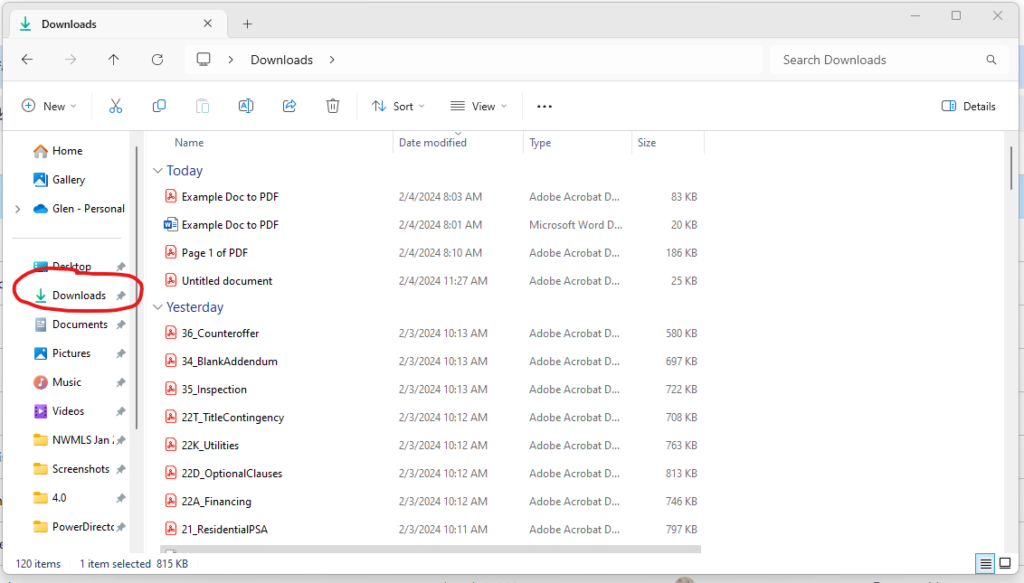Watch the video and follow the steps below to convert a Google Doc to a PDF file.
Step 1
Open your file in Google Docs
Step 2
In the upper left corner, click “File”
Step 3
Move the mouse cursor to “Download”
Step 4
Move the mouse cursor to “PDF Document”. Click on “PDF Document”.
Step 5
Notice the PDF file has been downloaded by the display in the upper right portion of Chrome.
NOTES:
You can now access the file by checking your Downloads folder in the File Explorer.
Most computers will default to saving files in “Downloads”, but you may need to check “Documents” or another folder where your files are downloading.